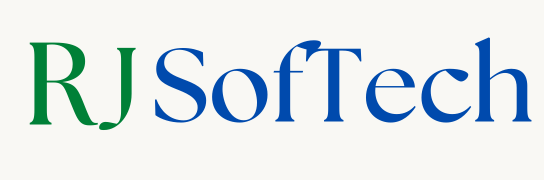Looking for an easy way to install applications on Windows 11? With Winget, Microsoft’s Windows Package Manager, you can quickly install, update, and manage software directly from the Command Prompt without needing to download installers from the web. This powerful tool simplifies the entire process of managing applications, making it faster and more efficient for users who prefer command-line operations. Whether you’re installing new apps, updating outdated software, or removing unnecessary programs, Winget has you covered.
In this step-by-step guide, we’ll show you how to use Winget on Windows 11 to install any application effortlessly. If you’re a beginner or just getting familiar with command-line tools, this guide will walk you through everything from checking if Winget is installed, to searching for apps, and installing or updating them. By the end of this tutorial, you’ll be able to manage your Windows 11 apps like a pro using Winget.
Table of Contents
What is Winget?
Winget, also known as the Windows Package Manager, is a command-line tool developed by Microsoft that simplifies the process of installing, updating, and managing software on your Windows computer. Winget allows you to search for applications and install them directly from the terminal, bypassing the need to manually download installers from websites.
If you’re using Windows 11, Winget comes pre-installed, making it easier to manage software efficiently. In this guide, we will walk you through how to use Winget to install, update, and manage applications on Windows 11.
How to Check if Winget is Installed on Windows 11
Before you can start using Winget, you need to make sure it’s installed on your system.
Open Command Prompt:
- Press Windows + R, type
cmd, and press Enter.
Type the following command:
wingetIf Winget is installed, you’ll see a list of commands and options. If you see an error, you can download App Installer from the Microsoft Store, which will include Winget.
How to Search for Applications Using Winget
Now that you’ve confirmed that Winget is installed, let’s search for an application to install.
Open Command Prompt by pressing Windows + R, typing cmd, and hitting Enter.
Search for an application by typing:
winget search <application_name>For example, if you want to search for Google Chrome, you would type:
winget search Google ChromeWinget will display a list of applications that match your search query, showing their names, IDs, and sources. Find the one you need from the list.
How to Install Applications with Winget
Once you’ve found the application you want to install, follow these steps:
Identify the exact name or ID of the application you want to install from the search results.
Use the install command:
winget install <application_name_or_ID>For example, to install Google Chrome, you would type:
winget install Google.ChromeWinget will start downloading and installing the application. During the process, you may be asked for administrator privileges—if so, click Yes to proceed.
How to Update Applications with Winget
Keeping your applications up to date is important, and Winget makes it simple.
Check for available updates by typing:
winget upgradeThis command will show all the apps on your computer that have available updates.
To update a specific application, type:
winget upgrade <application_name_or_ID>For example, to update Google Chrome, you would type:
winget upgrade Google.ChromeWinget will automatically download and install the latest version of the application.
How to Uninstall Applications Using Winget
If you want to remove an application, Winget can do that easily as well.
Open Command Prompt and type:
winget listThis command will show you all the installed applications on your system.
To uninstall a specific application, use the following command:
winget uninstall <application_name_or_ID>For example, to uninstall Google Chrome, type:
winget uninstall Google.ChromeWinget will handle the uninstallation, and the application will be removed from your system.
Conclusion
Using Winget on Windows 11 is a fast and efficient way to manage applications. Whether you need to install, update, or uninstall software, Winget simplifies these tasks through a few simple commands. No more downloading installers from various websites—everything is managed directly from the Command Prompt.
With Winget, you can quickly keep your software up to date and save time. If you found this guide helpful, make sure to bookmark this page for future reference. For more detailed tutorials on tech topics, check out my blog regularly!